Texture Window
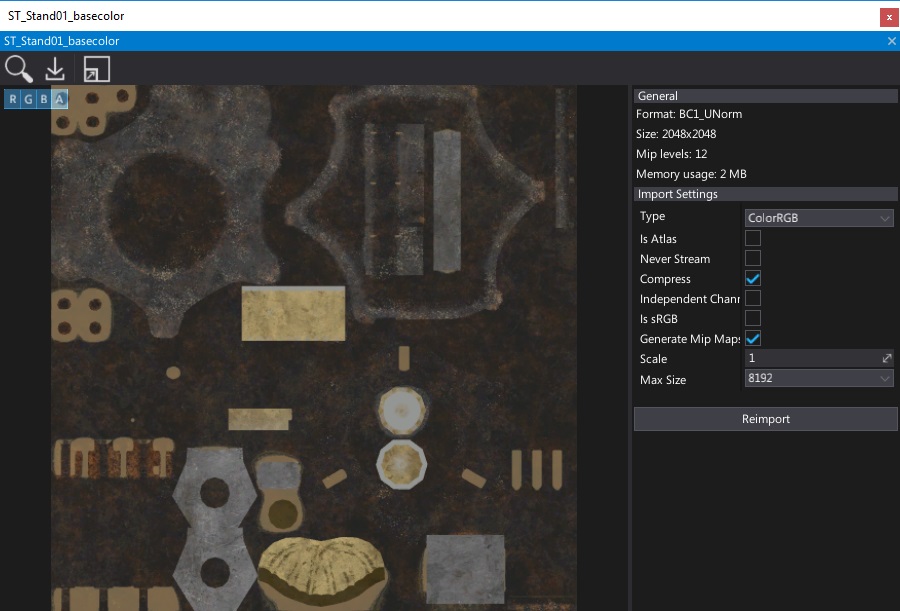
The Texture Window is the main tool to preview and re-import texture assets. To access it simply double-click on a texture in a Content window.
Interface
The texture window UI consists of a toolstrip, viewport and properties panel.
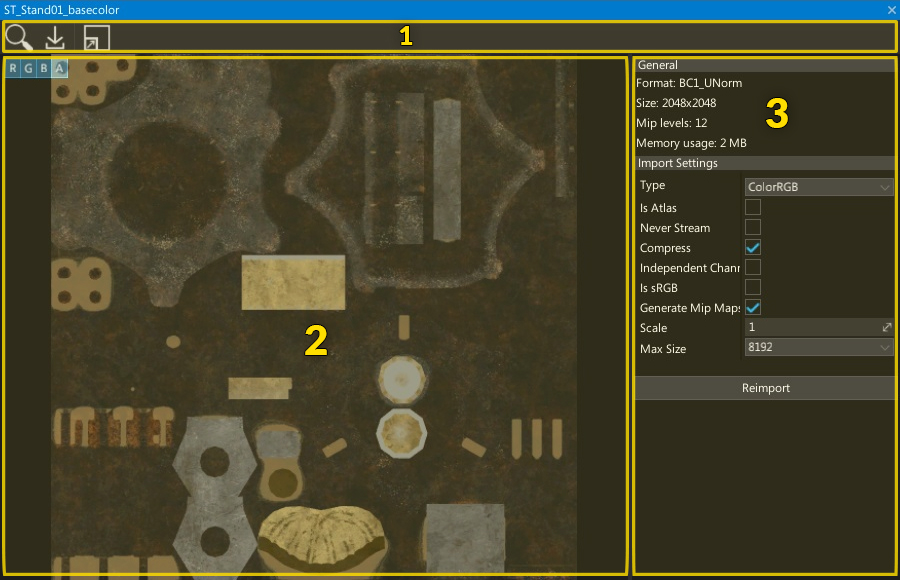
- Toolstrip
- Viewport
- Properties Panel
Toolstrip
The following table lists the options in the toolstrip and what they do.
| Icon | Description |
|---|---|
| Shows and selects the asset in the Content window | |
| Re-imports the texture | |
| Shows the whole material graph on the surface |
Viewport
The viewport panel shows a preview of the texture. You can navigate in the viewport by using the mouse buttons or zoom in/out using the mouse scroll wheel.
In the upper left corner the viewport contains widget buttons. By pressing the R/G/B/A buttons you can toggle the visibility of individual texture channels. This is useful for debugging mask texture contents. You can also use buttons for changing the texture filtering in the preview between Point and Linear. Also, the Mip button can be used to preview any texture mip map contents.
Properties panel
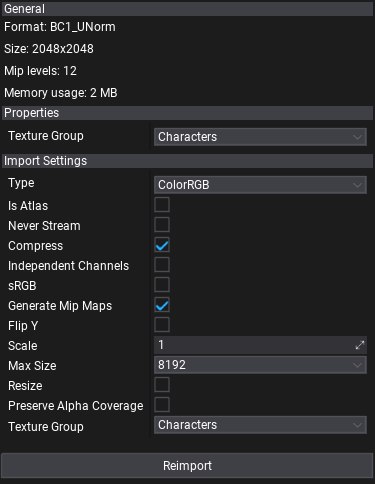
This panel shows texture information and settings.
- The General group contains information about the texture's data format, size and memory usage.
- The Properties group contains texture options that can be adjusted (ensure to save asset after editing).
- The Import Settings group contains texture import options (restored from last import). You can modify them and press the Reimport button to update the asset from the source image file
To learn more about texture import options see the dedicated Texture Import Settings page.