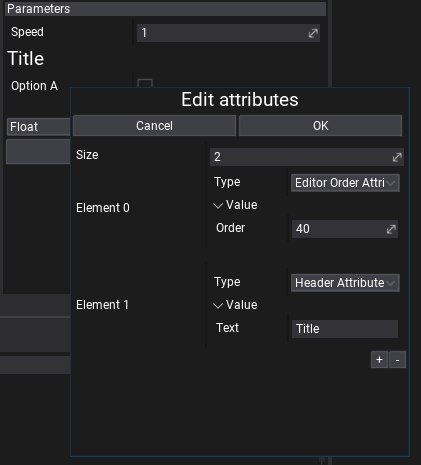Material Properties
This page breaks down all the available material properties. These options are accesible per material via Material Editor window.
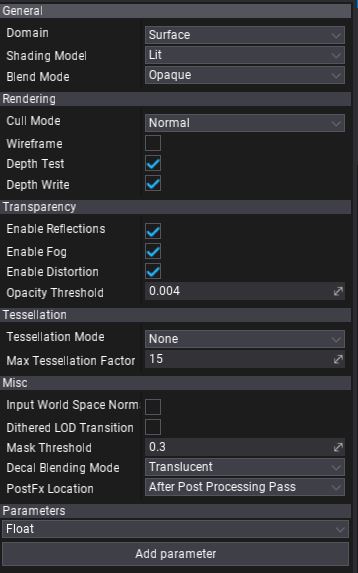
General
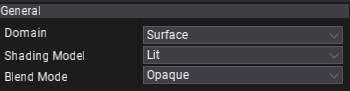
| Property | Description | ||||||||||||||||
|---|---|---|---|---|---|---|---|---|---|---|---|---|---|---|---|---|---|
| Domain | Specifies how the material is going to be used. Certain materials used for postFx or 2D rendering requrie additional instructions for the rendering pipeline to be generated. Because of this, it's important to specify a material domain that covers those cases. Possible options:
|
||||||||||||||||
| Shading Model | Specifies how material inputs and properties are combined to result the final surface color. Possible options:
|
||||||||||||||||
| Blend Mode | Specifies how to blend the material with the environment. Possible options:
|
Rendering
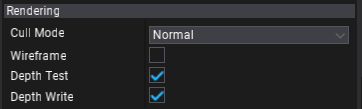
| Property | Description |
|---|---|
| Cull Mode | Defines the primitives culling mode used during geometry rendering. |
| Wireframe | If checked, geometry using this material will be rendered in wireframe mode without a solid triangles fill. |
| Depth Test | If checked, enables performing depth test during material rendering. |
| Depth Write | If checked, enables writing to the depth buffer during material rendering. |
Transparency
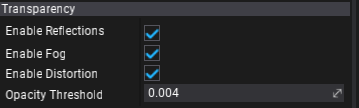
| Property | Description | ||||||
|---|---|---|---|---|---|---|---|
| Transparent Lighting Mode | Transparent material lighting mode. Possible options:
|
||||||
| Enable Reflections | If checked, enables reflections when rendering the material. | ||||||
| Enable Screen Space Reflections | If checked, enables Screen Space Reflections when rendering the material. | ||||||
| Enable Fog | If checked, enables fog effect when rendering the material. | ||||||
| Enable Distortion | If checked, enables distortion effect when rendering the material. | ||||||
| Enable Global Illumination | If checked, enables sampling Global Illumination in the material (eg. light probes or volumetric lightmap). | ||||||
| Pixel Normal Offset Refraction | Enables refraction offset based on the difference between the per-pixel normal and the per-vertex normal. Useful for large water-like surfaces. | ||||||
| Opacity Threshold | Controls opacity values clipping point. |
Tessellation

| Property | Description | ||||||||||
|---|---|---|---|---|---|---|---|---|---|---|---|
| Tessellation Mode | Mesh surface tessellation method. Applies only to materials with Domain set to Surface. Possible options:
|
||||||||||
| Max Tessellation Factor | Maximum triangle tessellation factor. Default value is 15. Increase it to unlock even higher tessellation. Higher values reduce rendering performance. |
Miscellaneous
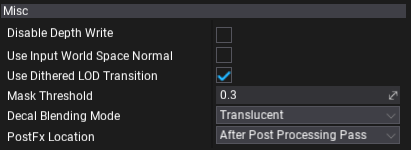
| Property | Description | ||||||||||||||
|---|---|---|---|---|---|---|---|---|---|---|---|---|---|---|---|
| Use Input World Space Normal | If checked, material input normal will be assumed as world-space rather than tangent-space. | ||||||||||||||
| Use Dithered LOD Transition | If checked, material uses dithered model LOD transition for smoother LODs switching. | ||||||||||||||
| Mask Threshold | Controls mask values clipping point. | ||||||||||||||
| Decal Blending Mode | Specifies decal material blending mode. Applies only to materials with Domain set to Decal. Possible options:
|
||||||||||||||
| PostFx Location | Specifies when render post effect material. Applies only to materials with Domain set to Post Process.Possible options:
|
Parameters
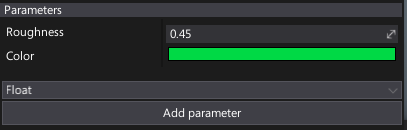
Every material contains a collection of custom parameters. Those parameters can be accessed from the game logic code or be overriden using Material Instances.
This section allows adding, editing and removing custom material parameters. Each parameter has a specified type and default value. Material parameters are identified by the name which means it has to be unique in order to prevent misleading.
To add a new parameter choose a type from the dropdown menu and press the Add parameter button. Then you can right click on the parameter name to rename or delete it.
To access a material parameter value directly in a graph use Get Parameter. It allows choosing a parameter with a dropdown menu and use its value as shown in a picture below.
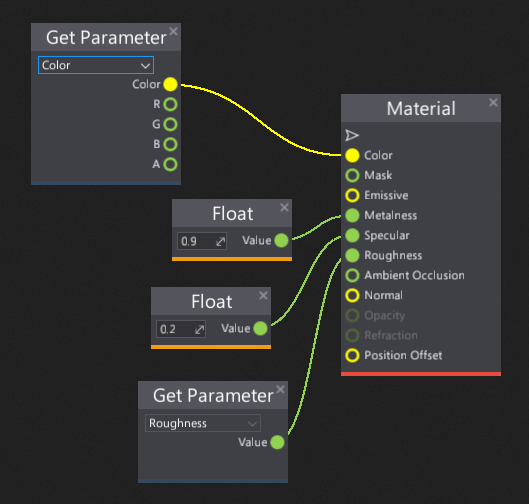
Attributes
Every parameter can have a collection of customizable attributes that can customize its display logic in the UI or be used as metadata for other systems (eg. serialization).
To add an attribute to parameter simply right-click -> Edit attributes, then use the + button to add a new attribute, set the Type to one of the items from the dropdown list, adjust the properties of the atrtribute and hit OK to confirm.
For instance, the Tooltip Attribute can be used to display a documentation note about the parameter for other users. Range and Slider attributes can help to customize editing scalar values, and Editor Group and Editor Order can organize the list of parameters. To learn about attribute types see this page.