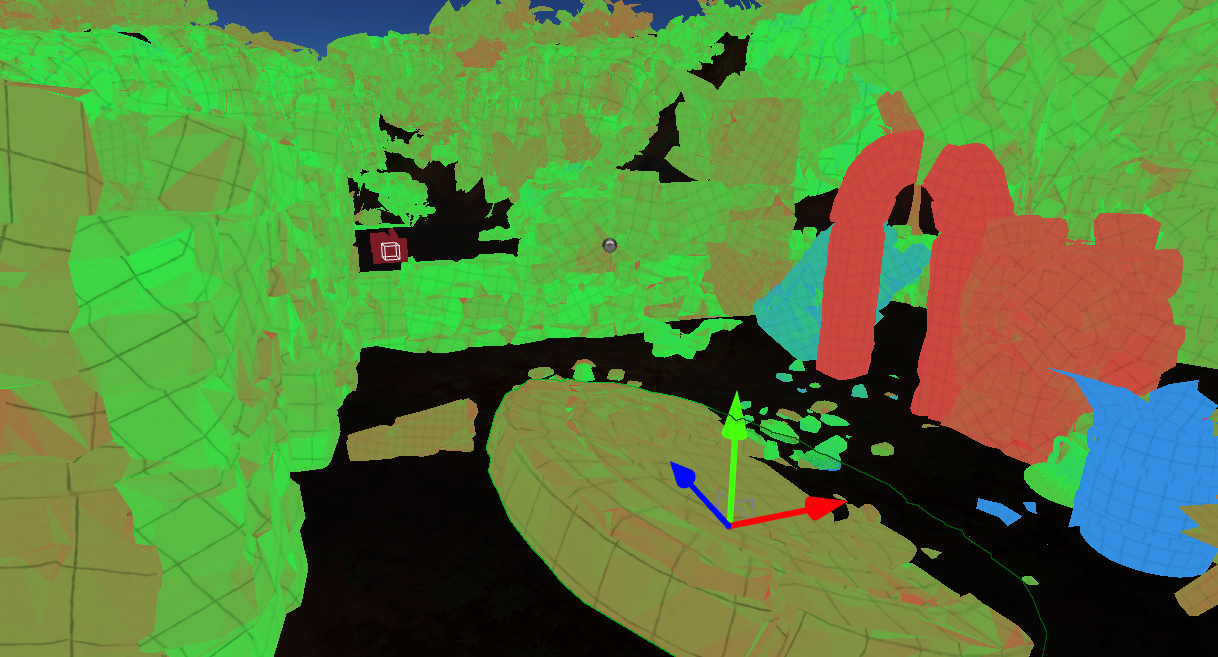Lightmap UVs
In order to use lightmap textures on static objects, their geometry has to have a valid lightmap texture coordinates channel. Many DDC tools have the option to generate this data during model exporting. Also, Flax supports the automatic generation of lightmap UVs on model import. You can adjust the lightmap texcoord import method by setting Lightmap UVs Source to Disable, Generate, Channel0, Channel1, Channel2, or Channel3,
UVs preview
Model Lightmap UVs can be view in the asset editor under the UVs tab. To achieve the best lightmap results, it's recommended to apply padding into the charts and separate object seams (as shown on a picture below).
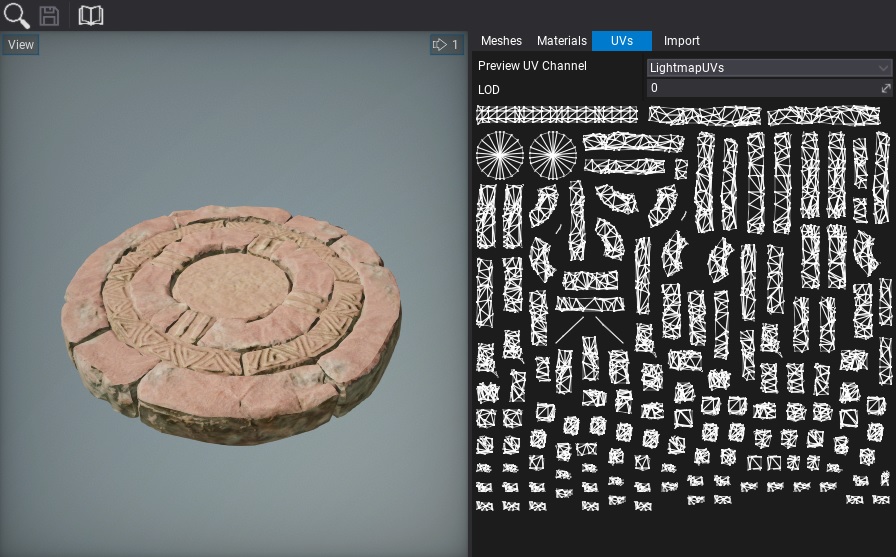
UVs quality preview
The final quality of the baked lighting depends on the lightmap UVs quality, objects dimensions, and the bake settings. To identify issues with the lightmap coverage over the objects, the Lightmap UVs Density view is recommended. In Editor the viewport option View -> Debug View -> Lightmap UVs Density enables the preview of the lightmap charts density.
Color mapping:
- red - too low or invalid lightmap density (fix lightmap UVs or increase the object scale in the lightmap)
- green - good density
- blue - too high lightmap density (reduce object scale in lightmap)