Create new project
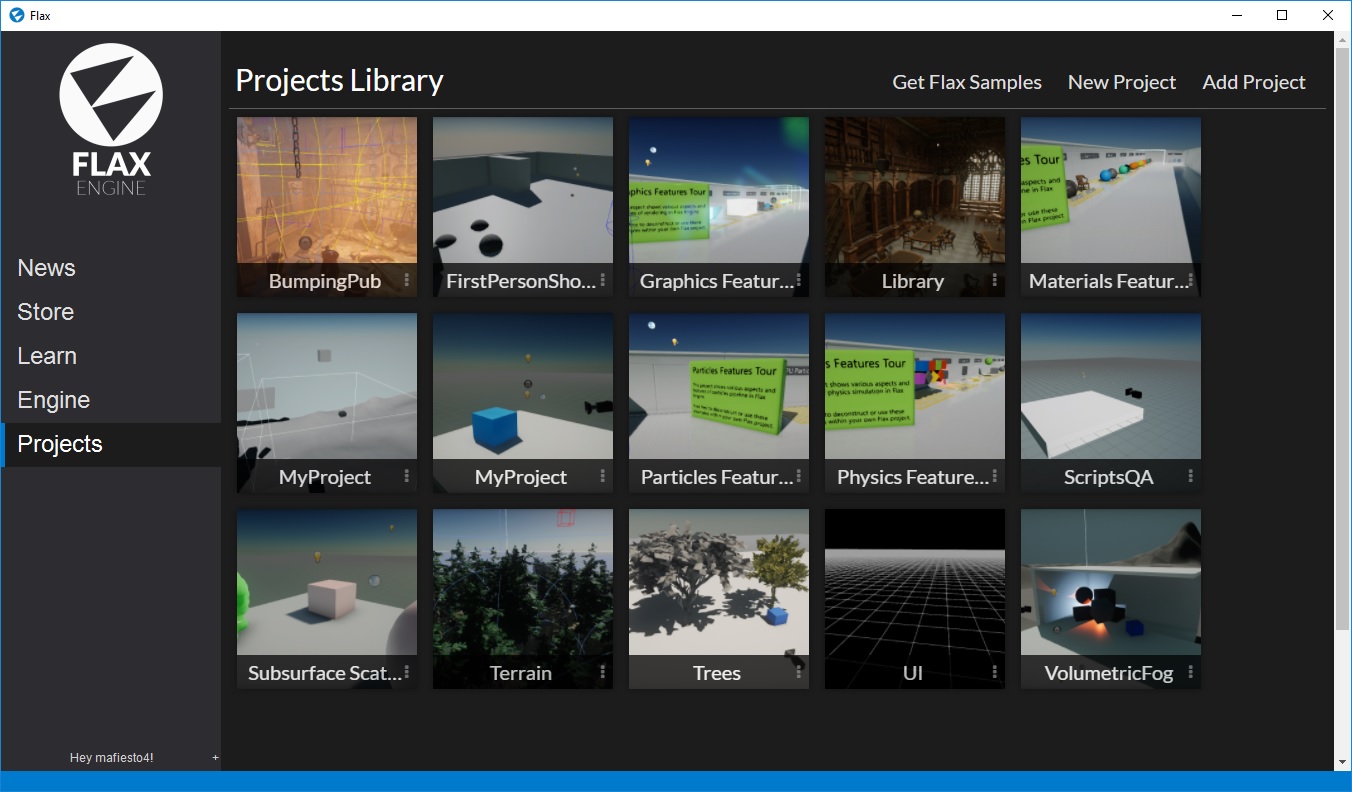
After you get Flax, navigate to the Projects page in the Flax Launcher. Here you can view your projects library.
You can open an existing project in the default engine version by double clicking on it. Use the 3 dot menu in the bottom right corner next to the project name to delete or unlink a project or to open the location of a projects files in your file explorer.
If it's your first time with Flax we recommend you click on Get Flax Samples to download a collection of free projects that showcase various engine features and can be used as a base for your journey with Flax. Flax Samples are freely available here.
You can also add an existing project using the Add Project button. Simply pick the folder that contains the project and it will appear in your projects library.
To create a new project use the New Project button in the upper right corner of the page and follow the dialogs instructions. You can pick a template and specify the project name and the target location. After that click the Create Project button and open it via a double click or by using the context menu (3 dots) in the projects library.
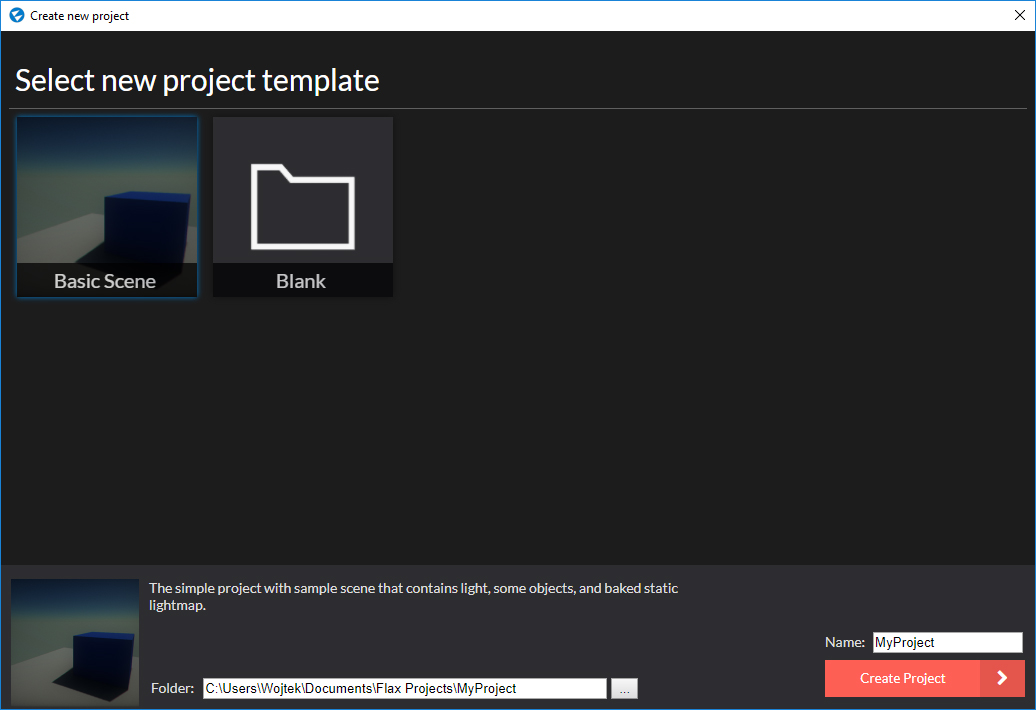
Now it's time to learn about the Flax Editor...
Project from command line
An alternative way to create a new project without using the Flax Launcher is to run the Flax Editor executable with -new -project <new_project_path> to create a new project inside of the specified folder.