Scene Window
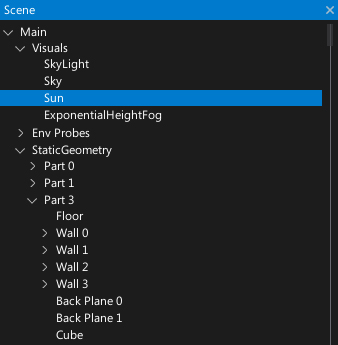
The Scene Window shows a tree control with full hierarchy of the loaded scenes that updates automatically and supports multi-scene editing. Actors spawned or removed at runtime and all level changes are updated in real-time.
Every actor is represented by a tree node (named after the actor). Scene actors are the root nodes of the tree. You can expand and collapse the scene hierarchy by using the arrow icons on the left of the node names. To select one or more nodes use LMB, Ctrl + LMB or Shift + LMB to select a range of nodes.
You can select and drag an actor or selection of actors to reorder and reparent them.
Context menu
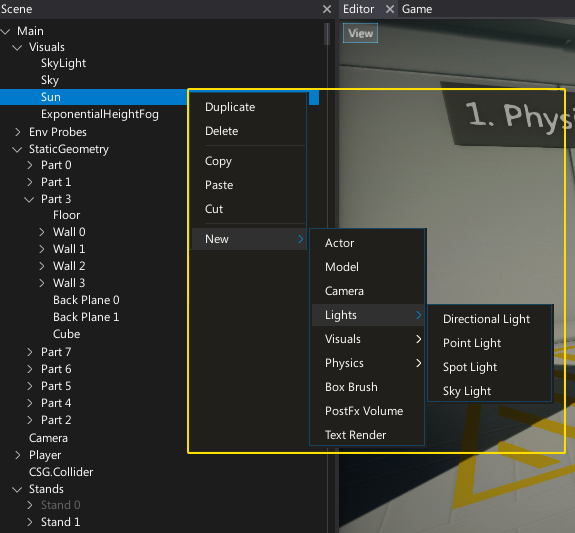
Using right-click will display the context menu for the selected actor node. This will allow you to copy, paste, cut, duplicate, delete and add new actors.
Searching
By typing in the search bar of the Scene Window, Actors can be filtered by name.
Additional Search Filters
Filters are not case sensitive and can be used together seperated by a ,.
| Filter | Action |
|---|---|
| a: | Search for Actor by type |
| s: | Search for Actor by attached Script type |
| c: | Search for UIControl by set Control type |
Examples
- Typing
a:CharacterControllerwill find all Actors in the scene that are of Actor type CharacterController. - Typing
s:NetworkTransformwill find all of the Actors in the scene that have the Script NetworkTransform attached. - Typing
a:CharacterController, s:NetworkTransformwill find all of the Actors in the scene that are of type CharacterController and have the NetworkTransform script attached. - Typing
Tom, a:CharacterController, s:NetworkTransformwill find all of the Actors in the scene that are of type CharacterController, have the NetworkTransform script attached, and have the name ofTom. - Typing
c:Imagewill find all of the UIControls in the scene that have a Control type of Image.
Shortcuts
| Control | Action |
|---|---|
| Up/Down Arrows | Navigation |
| Left/Right Arrows | Collapse/expand the node |
| Ctrl + LMB | Add/remove from selection |
| Shift + LMB | Select range of nodes |
| Ctrl + A | Select all items in a view |
| Double-right-click on actor | Moves the editor viewport to see this actor |
| Delete | Deletes the selected actors |
| Ctrl + D | Duplicates selected actors |
| Ctrl + F | Starts searching |
| Ctrl + S | Saves all the project changes (modified scenes and assets) |
| Ctrl + Z | Performs the undo action |
| Ctrl + Y | Performs the redo action |
| Ctrl + X | Cuts selected actors |
| Ctrl + C | Copies selected actors |
| Ctrl + V | Pastes copied actors |
| F5 | Starts in-editor playmode |
| F11 | Steps one frame during pause in in-editor playmode |