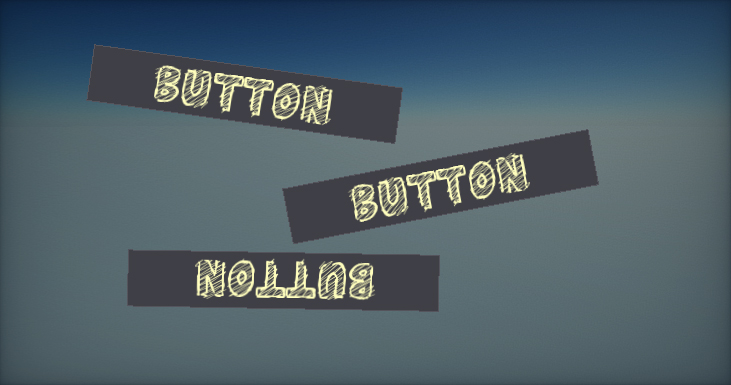Control Transform
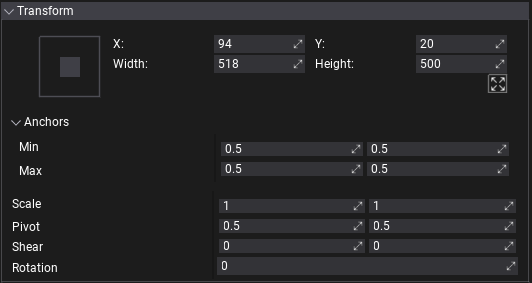
Every GUI control contains a set of properties related to transforming the control within the parent container. Every control location can be assigned and fixed, or depend on the parent container controls dimensions. Use the properties group Transform when editing selected UI Control in the editor to adjust its appearance. All these options can also be modified at runtime from C# code.
Visual Editor
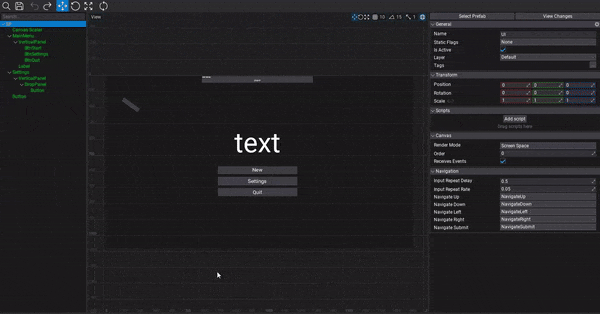
Prefab editor window displays the UI Editing tools when opening UI Control or UI Canvas (in Screen-Space). Left mouse click can select or move controls (hold Control to add/remove to selection). Right mouse or middle mouse can pan the view. Mouse wheel can zoom in or out. Control under mouse cursor is outlined. Selected controls are outlined as well, including sizing widgets.
Anchor
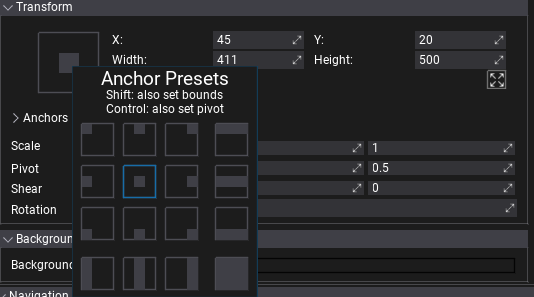
The control has anchor min and anchor max properties which can be set manually or via the Anchor Presets editor. The control anchors are normalized (to range 0-1) position in the parent control that the upper left and bottom right corners.
This can be used to dock control inside the parent container so control location/size can depend on parent container bounds.
Additional features:
- Hold Shift key to update control bounds to the certain anchor preset (eg. quickly fill the parent control area),
- Hold Control key to update the pivot point to the certain anchor preset (eg. to rotate the control around it).
Tip
A small X button under the control's Height field can be used to toggle UI control resizing based on where the pivot is rather than just the top-left.
Location
The location of the upper-left corner of the control relative to the upper-left corner of its container.
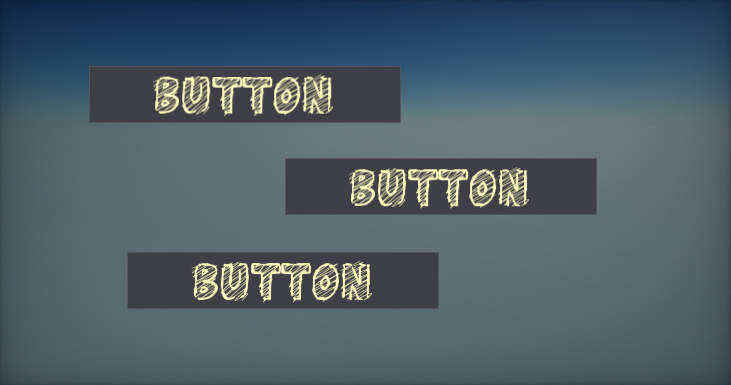
Size
The size of the control bounds.
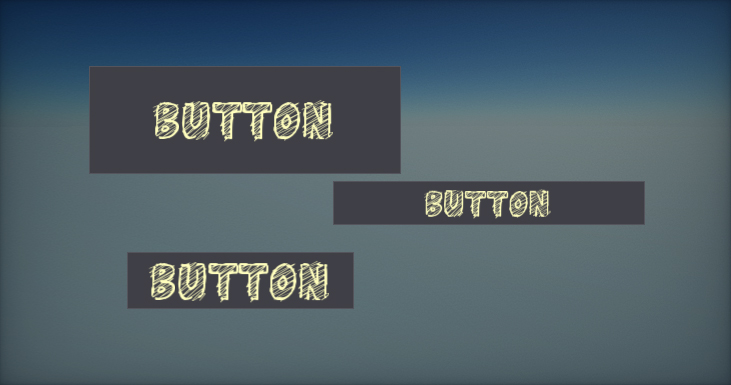
Scale
The control scale parameter.
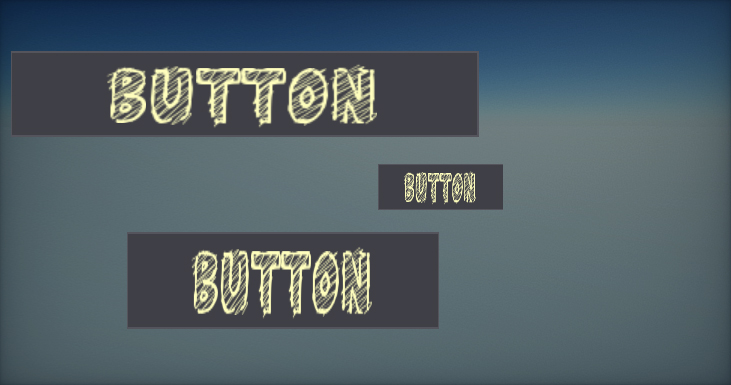
Pivot
The control rotation pivot location in normalized control size. Point (0,0) is upper left corner, (0.5,0.5) is center, (1,1) is bottom left corner.
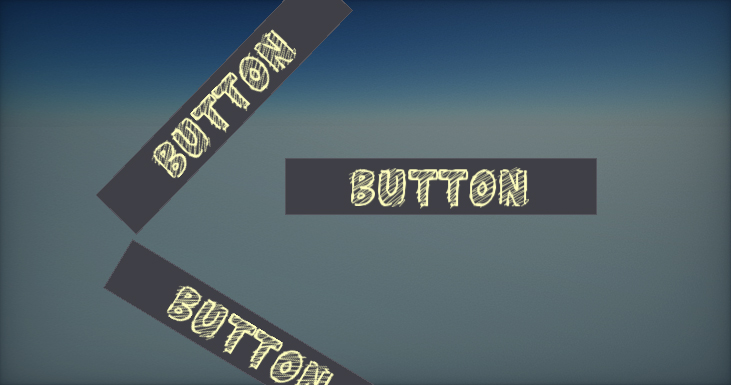
Shear
The shear transform angles (x, y). Defined in degrees.
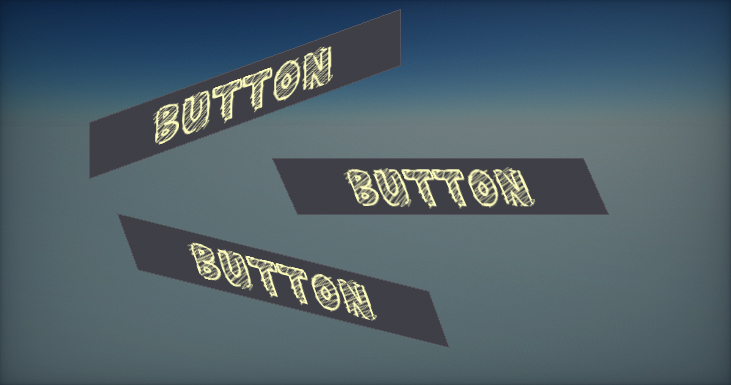
Rotation
The control rotation angle (in degrees).