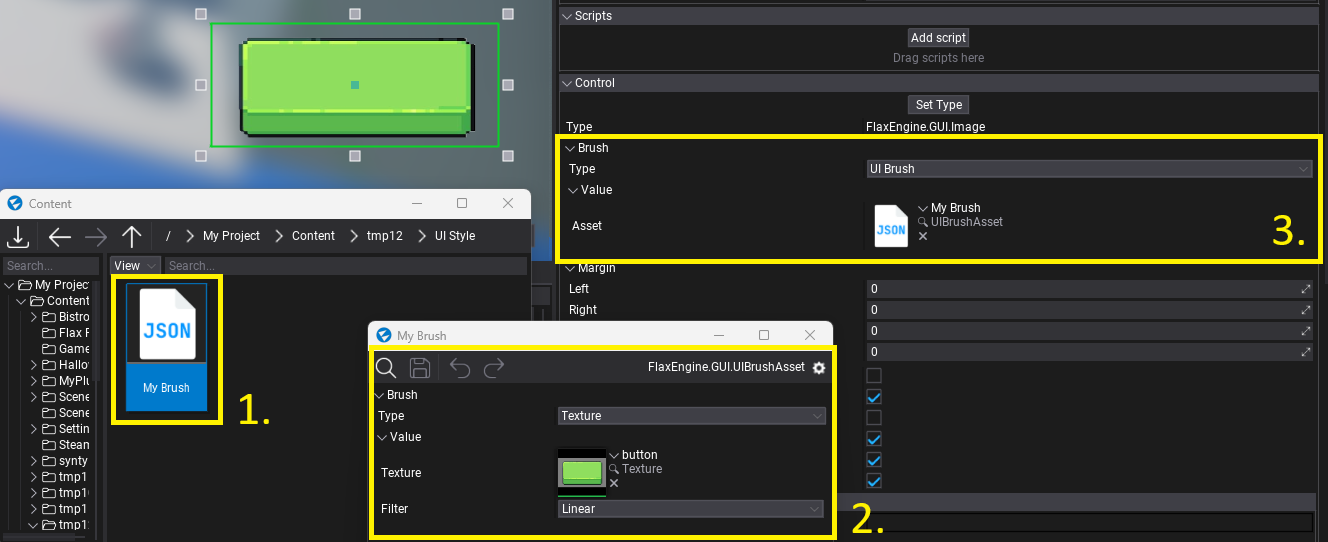Brushes
Brushes are objects that define the logic used to draw the GUI control area. For instance, Image control exposes the Brush property which can be assigned to describe how to render the image contents.
Brushes can be created and modified via the editor or from C# code (see IBrush interface).
To use the brush simply select the brush type from the dropdown menu and setup its properties (as shown in a picture below; editing Image control).
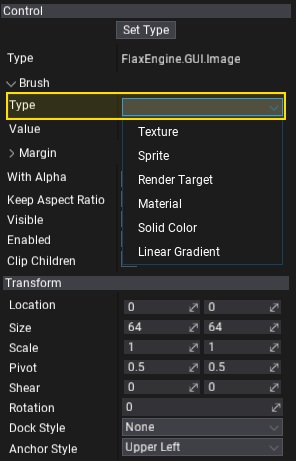
Texture Brush
Brush that draws a texture.
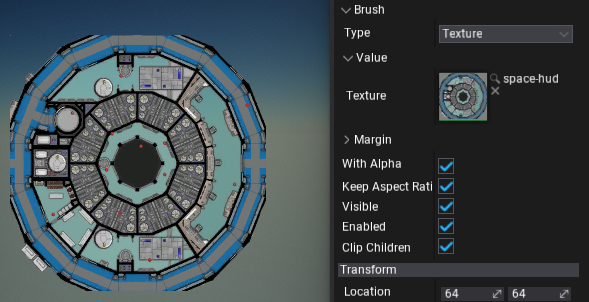
Sprite Brush
Brush that draws a single sprite from the sprite atlas.
![]()
GPU Texture Brush
Brush that draws a render target surface (assigned from code).
var texture = new GPUDevice().CreateTexture();
var desc = GPUTextureDescription.New2D(640, 480, PixelFormat.R8G8B8A8_UNorm);
texture.Init(ref desc);
// Reference to an Image control
image.Brush = new GPUTextureBrush(texture);
Material Brush
Brush that draws the GUI material. To learn how to use it see the related tutorial here.
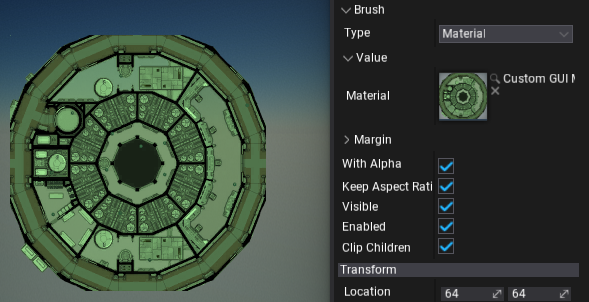
Solid Color Brush
Brush that fill the area with a single, solid color.
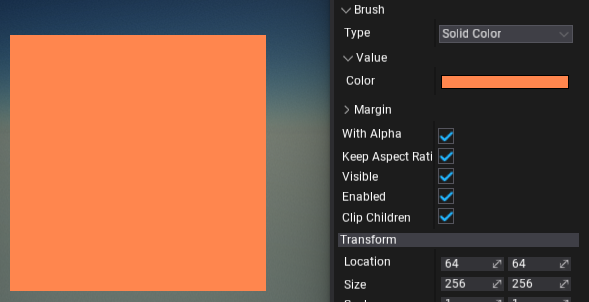
Linear Gradient Brush
Brush that draws a linear, two-color gradient between top and bottom edges of the area.
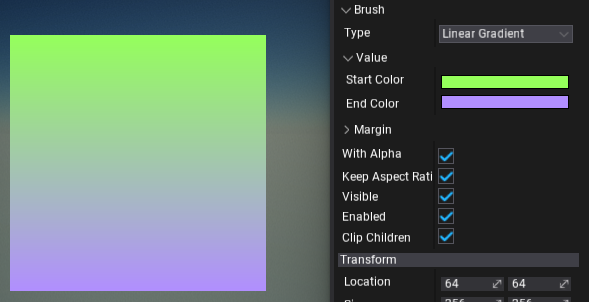
9-Slicing Brush
9-slicing is a technique used in 2D graphics that splits a single image into 9 areas which are scaled individually in order to prevent stretching when the image is displayed at different sizes and with different aspect ratios. In most cases, it's useful to prevent image borders from stretching for panels and buttons.
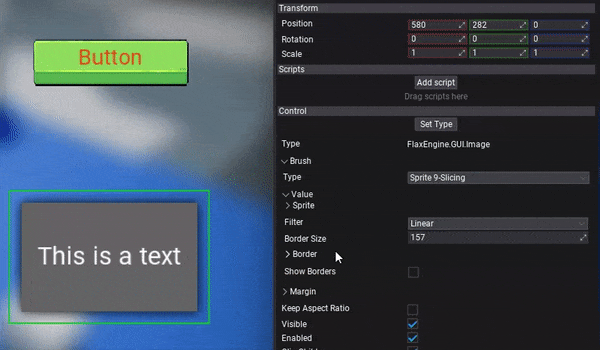
9-slicing is used by Texture 9-Slicing brush and Sprite 9-Slicing brush. To set up those brushes adjust the Border property that defines the image borders in texture space (0-1 range). Border Size defines the pixel size of the borders. You can use debug checkbox Show Borders to display a 9-slicing borders rectangle. It helps when adjusting the settings.
Video Brush
Video Brush displays image from Video Player inside UI element use. Video Brush needs a reference to the Video Player to access GPU Texture - assign it via Player property. Learn more here.
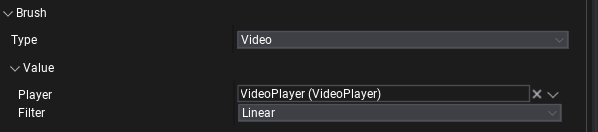
UI Brush
UI Brush uses the brush defined in UI Brush Asset. This allows to define UI styling inside json asset. To use it, create a new Json Asset, then select UIBrushAsset and confirm. Open that new asset and edit Brush property. Then you can assign that asset to UI Brush, which will display it.