HOWTO: Use Custom Settings
Custom Settings are the easiest way to extend the default game configuration by adding own data components that define the game configuration. Also, it's a very unified way for plugins to inject custom options into the game. In this tutorial, you will learn how to define, create and use custom settings right in your game or a plugin.
To learn more about custom settings see related page here.
1. Define custom settings data object
The first step is to prepare the actual layout for the custom settings. Flax uses C# objects that are a very good way to define data, serialize, and access from C# code. Here is a sample class that defines a set of settings used by the example game. Create this class in your game project (Game project).
public class MySettings
{
public float Speed = 2.0f;
}
2. Create settings in Editor
Next step is to create an actual asset (.json file) that contains settings.
In project Content use right-click and use option New -> Json Asset.
Then specify it's name and pick the type to created class typename (in this example it's MySettings).
Press Create button to make a file with default values of the type.
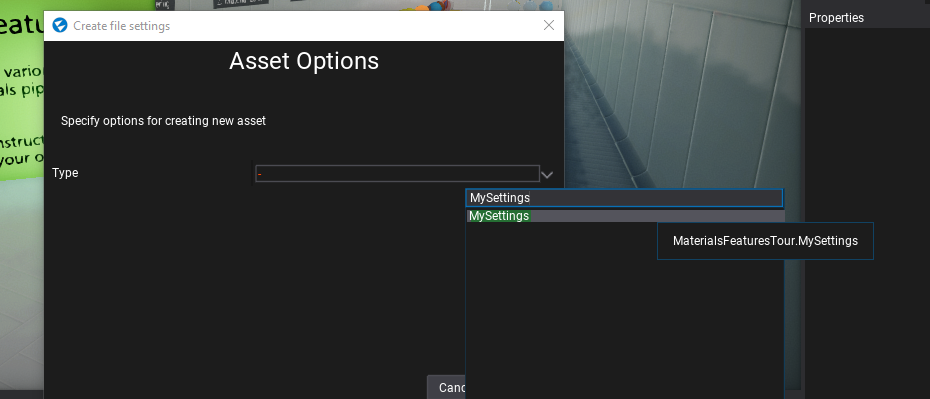
Also, you can use your script code (Start method), a custom editor, or a custom editor window to do it.
#if FLAX_EDITOR
var path = Path.Combine(Globals.ProjectContentFolder, "mySetitng.json");
FlaxEditor.Editor.SaveJsonAsset(path, new MySettings());
GameSettings.SetCustomSettings("MyPlugin", Content.LoadAsync<JsonAsset>(path));
#endif
The sample code creates a new settigns asset in Content folder named myPluginSettings.json.
Note: if you are developing a plugin you can create a default plugin settings asset and ship it with the plugin so it can be used to adjust plugin options in the project that uses it.
You can also inject custom settings asset proxy controller for Editor which allows to extend the asset type with custom actions, editor window, creation method, etc:
var assetProxy = new CustomSettingsProxy(typeof(MySettings), "My Settings");
Editor.ContentDatabase.AddProxy(assetProxy);
// then ensure to cleanup on deinitialization (eg. of the plugin)
// Editor.ContentDatabase.RemoveProxy(assetProxy);
3. Edit settings in Editor
Now you can use Flax Editor to open and edit the settings. Simply double click on an asset in the Content Window to open the editor window and modify the settings.
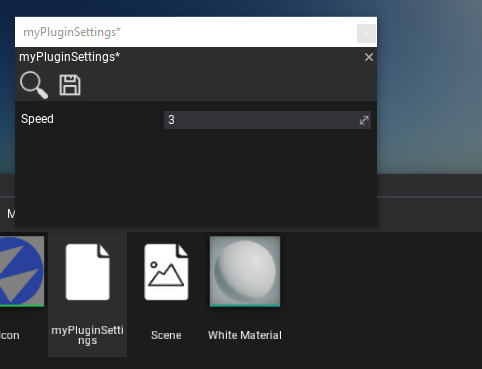
4. Access settings at runtime
Custom Settings can be accessed at runtime via Engine.GetCustomSettings method that returns the JsonAsset linked by the given key (this example code uses key MyPlugin).
var settings = Engine.GetCustomSettings("MyPlugin");
if (settings)
{
Debug.Log("Settings: " + settings.CreateInstance<MySettings>().Speed);
}
Settings in C++
If you use C++ scripting you can create a class that defines the data for the settings with API_CLASS and inherit from SettingsBase. It will be automatically exposed to the C#/Visual scripting and will be accessible in native scripts.
Use API_AUTO_SERIALIZATION tag to make it automatically serializable (all API_FIELD items), add default DECLARE_SCRIPTING_TYPE_NO_SPAWN macro to insert scripting information and place utility DECLARE_SETTINGS_GETTER macro to insert settings getter for easier usage in game code (implemented with IMPLEMENT_GAME_SETTINGS_GETTER macro in cpp file).
// .h
#include "Engine/Core/Config/Settings.h"
#include "Engine/Scripting/ScriptingObject.h"
/// <summary>
/// The custom settings.
/// </summary>
API_CLASS() class GAME_API MySettings : public SettingsBase
{
API_AUTO_SERIALIZATION();
DECLARE_SCRIPTING_TYPE_NO_SPAWN(SettingsBase);
DECLARE_SETTINGS_GETTER(MySettings);
public:
// The custom option.
API_FIELD() String Text;
};
// .cpp
#include "MySettings.h"
#include "Engine/Core/Config/GameSettings.h"
#include "Engine/Content/Content.h"
#include "Engine/Content/JsonAsset.h"
IMPLEMENT_GAME_SETTINGS_GETTER(MySettings, "MySettings");
Then you can use them in C#/Visual just like any other settings, in C++ code this can be accessed via getter:
const auto settings = MySettings::Get();
Which will take the current settings data from the asset linked to the Cusstom Settings (in root GameSettings.json). Use CustomSettingsProxy mentioned above to make it easier to construct this asset in Editor.