HOWTO: Change scene from script
In this tutorial you will learn how to unload existing scenes and load a different one using a script.
1. Prepare a new script
Navigate to Source directory, right-click, and select the option New -> Script. Then specify its name (eg. SceneChanger) and hit Enter.
2. Implement scene change logic
Here is a sample code that exposes a public variable with a reference to a scene asset that it should load. It checks in the Update function if the G key was pressed, it then changes the current scene into the selected one.
using FlaxEngine;
public class SceneChanger : Script
{
public SceneReference AnotherScene;
public override void OnUpdate()
{
if (Input.GetKeyDown(KeyboardKeys.G))
Level.ChangeSceneAsync(AnotherScene);
}
}
3. Add script
Now, add the script to an actor in your scene (select the actor and use Add script button).
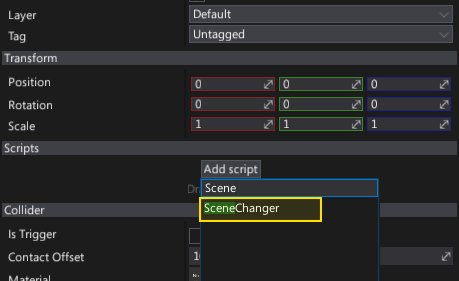
4. Assign scene
Then drag and drop the scene that you want to load from the Content Window into the asset picker.
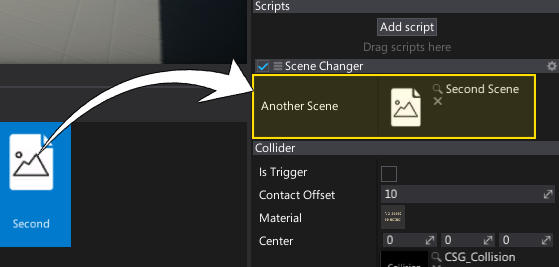
5. Test it out
Finally, hit the play button (or F5) and test the script logic by pressing the G key. Your scene will be unloaded and a new scene will be loaded at runtime.