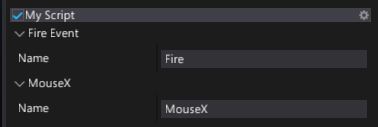Virtual Input
Virtual input is a Flax feature used to unify the input data across different input devices and runtime platforms. It helps with cross-platform development and adds a convenient abstraction layer between raw input devices and the game scripts. It's highly configurable and can be used in all games made with Flax.
This documentation covers the usage and important parts of the virtual input interface.
Settings and usage
The first step to using the virtual input is preparing a proper configuration. This is done via the Input Settings asset. You can learn more about creating and using these settings on the Input Settings page. If you're using one of the Flax Templates it should already contain a proper configuration file in Content/Settings/Input Settings.json. Open this asset in the Editor.
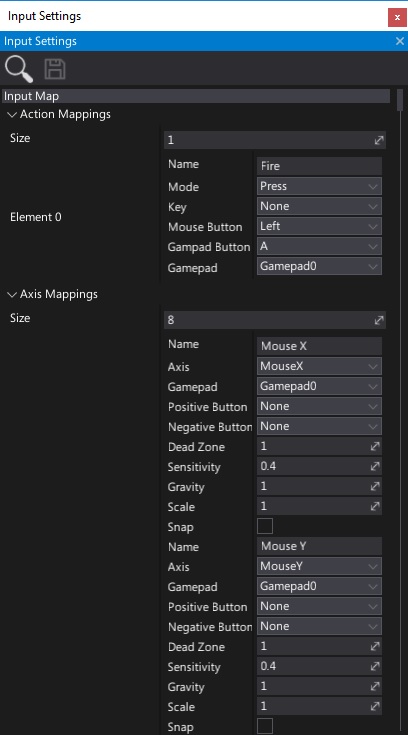
As you can see in the image above, there can be many virtual inputs, and there can be multiple inputs bound to each one. For instance, the Fire Action is set to trigger on both Left Mouse Button and Gamepad Button A. This Action is set to Press mode, which means it will trigger an event when the action is activated.
In your C# script you can read the state of the action directly:
public override void OnUpdate()
{
if (Input.GetAction("Fire"))
{
ShootBall();
}
}
You can also use the InputEvent and InputAxis classes to configure your script further, directly subscribing a method to the Pressed Event:
public InputEvent FireEvent = new InputEvent("Fire");
public InputAxis MouseX = new InputAxis("MouseX");
public OnStart()
{
// Register for input action event
FireEvent.Pressed += ShootBall;
}
private void ShootBall()
{
Debug.Log("Shooting Ball");
}
public override void OnUpdate()
{
// Read the virtual axis value
var mouseX = MouseX.Value;
...
}
public override void OnDestroy()
{
// Deregister from input action event
FireEvent.Pressed -= ShootBall;
// Remember to dispose the action object (it holds reference to your methods)
FireEvent.Dispose();
MouseX.Dispose();
}
If you select the Actor with this script in the Editor, you can modify the FireEvent and MouseX names without editing the code.