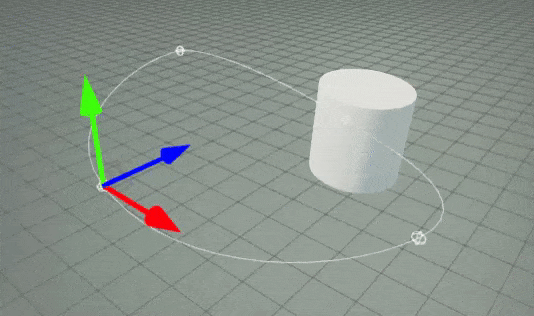HOWTO: Animate object over spline
In the following tutorial, you will learn how to move an object over a spline.
Tutorial
1. Create a spline
Follow this tutorial. Alternatively, the spline can be set to Loop to have continuous animation.
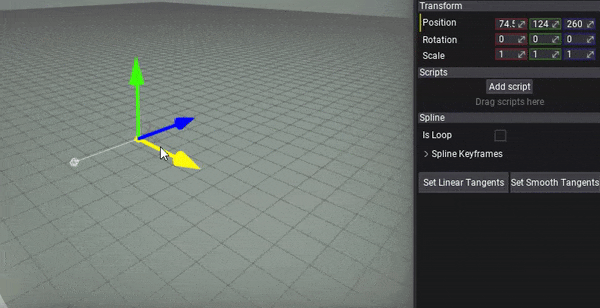
2. Create the script
Follow the scripting documentation for information about creating new scripts and make a new script named SplineAnimation then write the following code:
using System;
using FlaxEngine;
public class SplineAnimation : Script
{
private float _time;
private Spline _spline;
[Tooltip("The speed of the object animation over the spline.")]
public float Speed = 1.0f;
[Tooltip("The actor to move over the spline.")]
public Actor ObjectToMove;
public override void OnEnable()
{
// Cache spline actor
_spline = Actor.As<Spline>();
if (!_spline)
throw new Exception("Attach script to a spline.");
}
public override void OnUpdate()
{
if (!_spline || !ObjectToMove)
return;
// Update position
_time += Time.DeltaTime * Speed;
// Evaluate the spline curve
var direction = _spline.GetSplineDirection(_time);
var transform = _spline.GetSplineTransform(_time);
// Place object on the spline and make it oriented along the spline direction
transform.Orientation = Quaternion.LookRotation(direction, Float3.Up) * transform.Orientation;
ObjectToMove.Transform = transform;
}
}
3. Setup
Select the spline and click the Add script button. Next, pick your new script and attach it to the spline. Finally, choose the actor to move over the spline by setting the Object To Move property on the script.
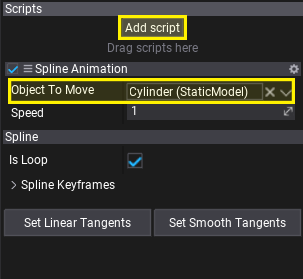
4. Test it out!
Now, hit the play button and see the object moving along the spline. You can even edit the spline while it moves over it.