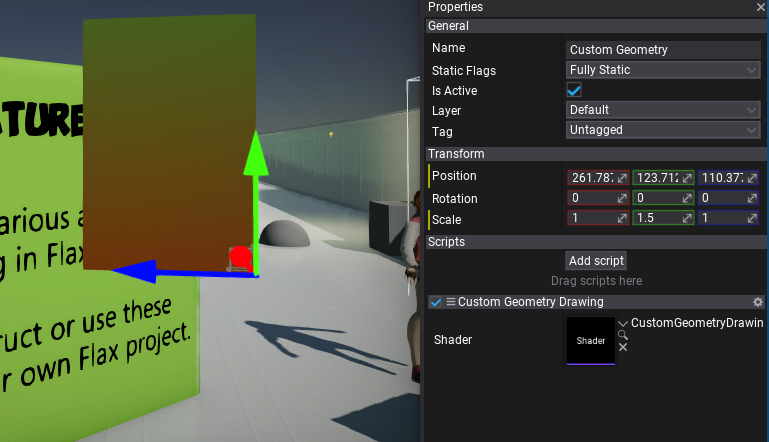Custom Geometry Drawing
In this tutorial you will learn how to implement custom geometry drawing. This technique allows to create custom geometry data, process it and display on a screen. It can be used to implement custom rendering for a game.
1. Create new shader
Firstly, create empty file in folder Source/Shaders and name it in a proper way, eg. CustomGeometryDrawing.shader. You can do it manually or use Editor and right-click in Content window shaders source folder New -> Shader.
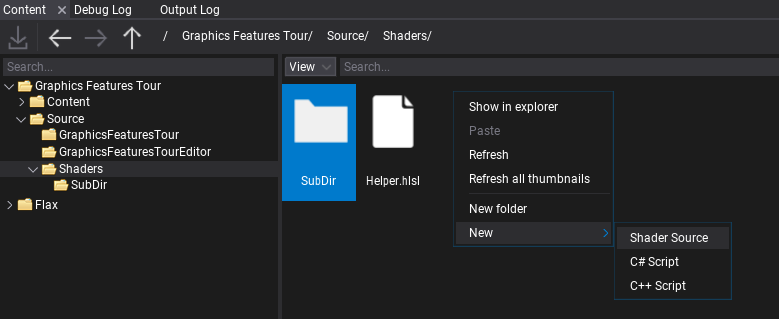
If you're working with Visual Studio then use File -> Generate project file option to ensure new file was added to VS project. Then you can double-click to open shader in code editor.
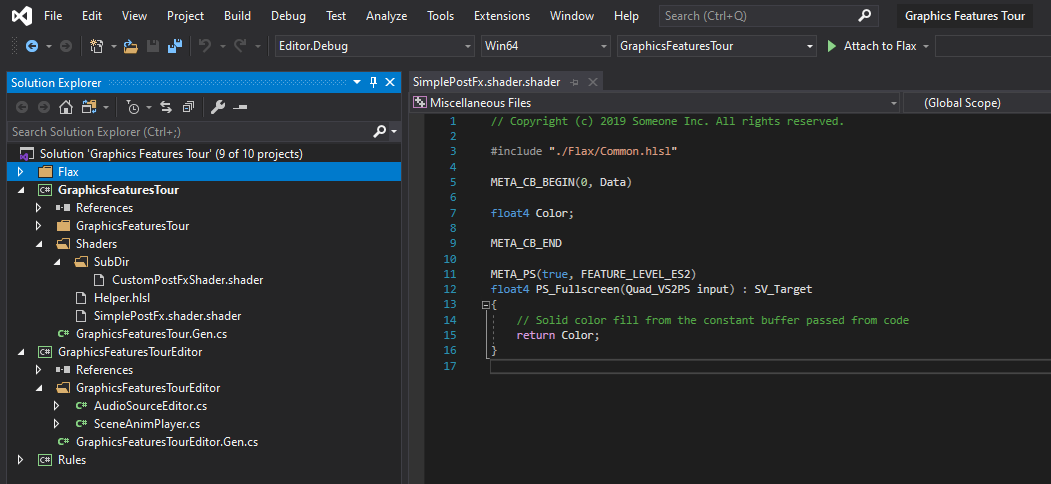
2. Write Vertex and Pixel shaders
Now, we want to write a simple Vertex and Pixel shaders that will process our geometry and display it on a screen. To do so we first declare a constant buffer with object transformation (WorldMatrix) and camera+screen transformation (ViewProjectionMatrix). Those matrices are used to transform the vertex from model local-space to the world-space and then to the screen. This transformation is performed per-vertex in function VS_Custom. As you can see it gets ModelInput structure data as input (single vertex data) and outputs the processed vertex data in structure VertexOutput. Then, this data is processed by GPU which builds triangles, interpolates the triangles, performs the depth-test and calls the pixel shader function PS_Custom for every visible pixel on a screen. In this example we simple create a color gradient based on the pixel WorldPoition.y which is a location on Y axis of the pixel in the game world.
#include "./Flax/Common.hlsl"
META_CB_BEGIN(0, Data)
float4x4 WorldMatrix;
float4x4 ViewProjectionMatrix;
META_CB_END
// Geometry data passed to the vertex shader
struct ModelInput
{
float3 Position : POSITION;
};
// Interpolants passed from the vertex shader
struct VertexOutput
{
float4 Position : SV_Position;
float3 WorldPosition : TEXCOORD0;
};
// Interpolants passed to the pixel shader
struct PixelInput
{
float4 Position : SV_Position;
float3 WorldPosition : TEXCOORD0;
};
// Vertex shader function for custom geometry processing
META_VS(true, FEATURE_LEVEL_ES2)
VertexOutput VS_Custom(ModelInput input)
{
VertexOutput output;
output.WorldPosition = mul(float4(input.Position.xyz, 1), WorldMatrix).xyz;
output.Position = mul(float4(output.WorldPosition.xyz, 1), ViewProjectionMatrix);
return output;
}
// Pixel shader function for custom geoemtry drawing on a screen
META_PS(true, FEATURE_LEVEL_ES2)
float4 PS_Custom(PixelInput input) : SV_Target
{
return lerp(float4(1, 0.1, 0, 1), float4(0.2, 0.9, 0.3, 1), frac(input.WorldPosition.y / 400));
}
3. Write rendering code
Next step is to create geometry buffers and render them with a custom shader. Create C# script and add it to the any actor on the scene. You can use this tutorial to learn how to do it. Then, write the following code:
using System;
using System.Runtime.InteropServices;
using FlaxEngine;
public class CustomGeometryDrawing : PostProcessEffect
{
/// <summary>
/// Shader constant buffer data structure that matches the HLSL source.
/// </summary>
[StructLayout(LayoutKind.Sequential)]
private struct Data
{
public Matrix WorldMatrix;
public Matrix ViewProjectionMatrix;
}
private static readonly Float3[] _vertices =
{
new Float3(0, 0, 0),
new Float3(100, 0, 0),
new Float3(100, 100, 0),
new Float3(0, 100, 0),
new Float3(0, 100, 100),
new Float3(100, 100, 100),
new Float3(100, 0, 100),
new Float3(0, 0, 100),
};
private static readonly uint[] _triangles =
{
0, 2, 1, // Face front
0, 3, 2,
2, 3, 4, // Face top
2, 4, 5,
1, 2, 5, // Face right
1, 5, 6,
0, 7, 4, // Face left
0, 4, 3,
5, 4, 7, // Face back
5, 7, 6,
0, 6, 7, // Face bottom
0, 1, 6
};
private GPUBuffer _vertexBuffer;
private GPUBuffer _indexBuffer;
private GPUPipelineState _psCustom;
private Shader _shader;
public Shader Shader
{
get => _shader;
set
{
if (_shader != value)
{
_shader = value;
ReleaseShader();
}
}
}
public override unsafe void OnEnable()
{
UseSingleTarget = true; // This postfx overdraws the input buffer without using output
Location = PostProcessEffectLocation.BeforeForwardPass; // Custom draw location in a pipeline
// Create vertex buffer for custom geometry drawing
_vertexBuffer = new GPUBuffer();
fixed (Float3* ptr = _vertices)
{
var layout = GPUVertexLayout.Get([
// Layout of the vertex structure (must match vertex data format)
new VertexElement(VertexElement.Types.Position, 0, 0, false, PixelFormat.R32G32B32_Float)
]);
var desc = GPUBufferDescription.Vertex(layout, sizeof(Float3), _vertices.Length, new IntPtr(ptr));
_vertexBuffer.Init(ref desc);
}
// Create index buffer for custom geometry drawing
_indexBuffer = new GPUBuffer();
fixed (uint* ptr = _triangles)
{
var desc = GPUBufferDescription.Index(sizeof(uint), _triangles.Length, new IntPtr(ptr));
_indexBuffer.Init(ref desc);
}
#if FLAX_EDITOR
// Register for asset reloading event and dispose resources that use shader
Content.AssetReloading += OnAssetReloading;
#endif
// Register postFx to all game views (including editor)
SceneRenderTask.AddGlobalCustomPostFx(this);
}
#if FLAX_EDITOR
private void OnAssetReloading(Asset asset)
{
// Shader will be hot-reloaded
if (asset == Shader)
ReleaseShader();
}
#endif
public override void OnDisable()
{
// Remember to unregister from events and release created resources (it's gamedev, not webdev)
SceneRenderTask.RemoveGlobalCustomPostFx(this);
#if FLAX_EDITOR
Content.AssetReloading -= OnAssetReloading;
#endif
ReleaseShader();
Destroy(ref _vertexBuffer);
Destroy(ref _indexBuffer);
}
private void ReleaseShader()
{
// Release resources using shader
Destroy(ref _psCustom);
}
public override bool CanRender()
{
return base.CanRender() && Shader && Shader.IsLoaded;
}
public override unsafe void Render(GPUContext context, ref RenderContext renderContext, GPUTexture input, GPUTexture output)
{
// Here we perform custom rendering on top of the in-build drawing
// Setup missing resources
if (!_psCustom)
{
_psCustom = new GPUPipelineState();
var desc = GPUPipelineState.Description.Default;
desc.VS = Shader.GPU.GetVS("VS_Custom");
desc.PS = Shader.GPU.GetPS("PS_Custom");
_psCustom.Init(ref desc);
}
// Set constant buffer data (memory copy is used under the hood to copy raw data from CPU to GPU memory)
var cb = Shader.GPU.GetCB(0);
if (cb != IntPtr.Zero)
{
var data = new Data();
Matrix.Multiply(ref renderContext.View.View, ref renderContext.View.Projection, out var viewProjection);
Actor.GetLocalToWorldMatrix(out var world);
Matrix.Transpose(ref world, out data.WorldMatrix);
Matrix.Transpose(ref viewProjection, out data.ViewProjectionMatrix);
context.UpdateCB(cb, new IntPtr(&data));
}
// Draw geometry using custom Pixel Shader and Vertex Shader
context.BindCB(0, cb);
context.BindIB(_indexBuffer);
context.BindVB(new[] {_vertexBuffer});
context.SetState(_psCustom);
context.SetRenderTarget(renderContext.Buffers.DepthBuffer.View(), input.View());
context.DrawIndexed((uint)_triangles.Length);
}
}
It overrides PostProcessEffect class which is used to inject custom rendering code into the in-build graphics pipeline.
As you can see, the script registers in OnEnable and disposes in OnDisable. Function OnAssetReloading handles shader hot-reloading in editor so it will be called once you edit your shader so it can be updated. The actual rendering is performed in Render method that gets GPU Context, Rendering Context and Input/Output textures to use for rendering.
Then add script to actor on scene and assign Shader property to the auto-imported shader source from Content/Shaders.
4. See results
Once you setup shader, script and add it to the scene you should be able to see in both Editor and Game viewports the rendered custom model. In case of problems see Output Log window in Editor as it may contain any compilation errors (for both C# script and shader code).