HOWTO: Create prefab
In this tutorial, you will learn how to create a new prefab asset. Follow the instructions to see how to do it. In Flax, there are 3 main ways to create a prefab asset. Use the one that fits your workflow the most.
New Prefab
The easiest option to create an empty prefab is by using the Content Window. Right-click and choose the option New -> Prefab. Then double-click and edit your new asset.
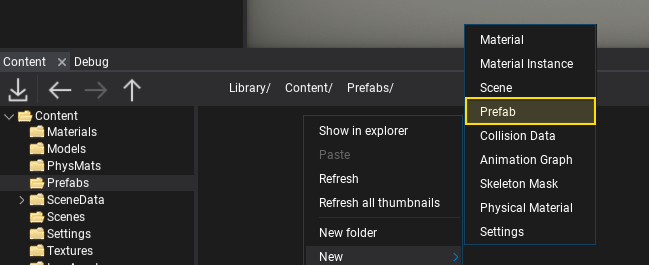
Drag and Drop
Another way to create a new prefab asset is by using the existing actors as an archetype. To do this simply select the actor on a scene that you want to turn into a prefab and drag it into the Content Window. Specify its name and hit enter to confirm. Then double-click and edit your new asset.
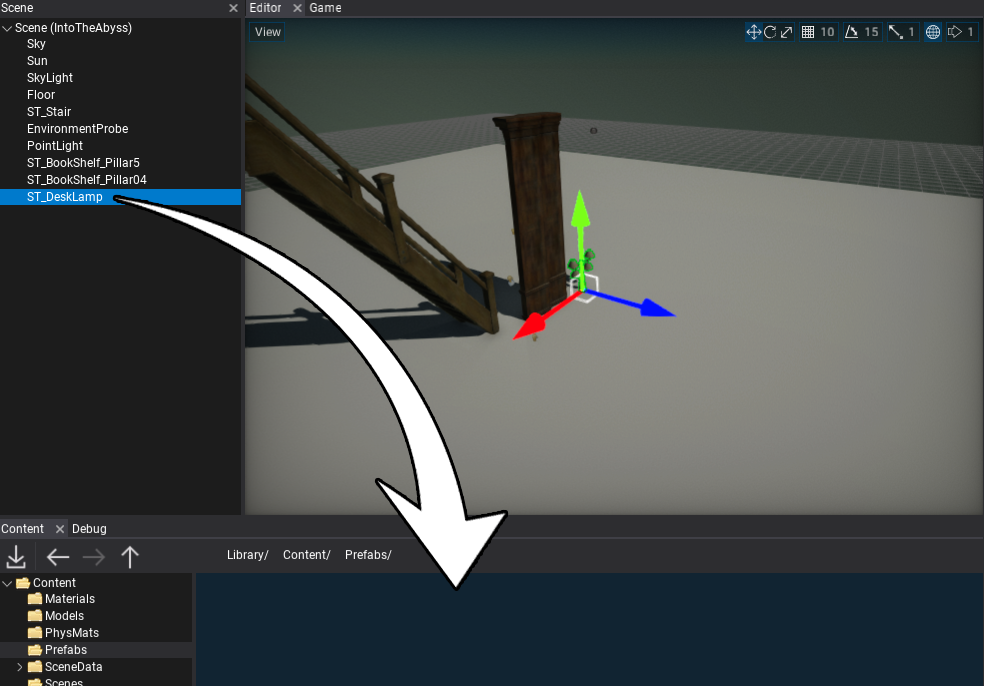
From code
The last way to create a new prefab is by using an editor script that creates a new prefab asset using C# or C++.