Editor on Linux
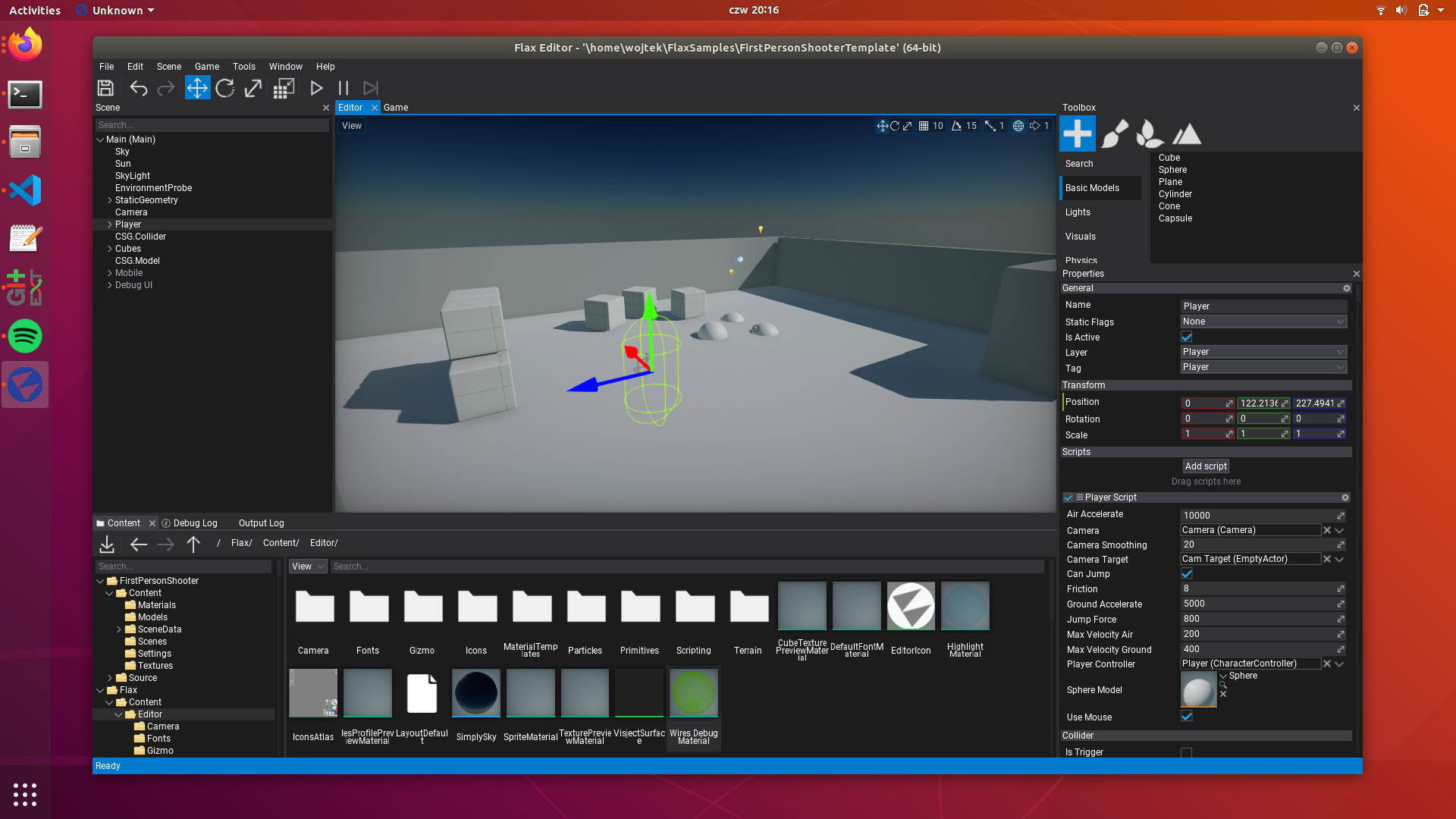
Download
You can get Flax from your Download page, or compile it manually from the official source code repository.
The Editor executable is located in folder Binaries/Editor/Linux/Development/FlaxEditor (you can use also Debug or Release configuration if you want).
Third Party Launchers
- Seed - Seed is a cross-platform launcher for Flax that manages multiple engine versions and projects.
Requirements
For developers using Flax Editor on Linux platforms the requirements are:
| Recommended | |
|---|---|
| Tested operating systems | Ubuntu 24 or above |
| Processor | Quad-core or more, 2 GHz or faster |
| RAM | 4 GB or more |
| Hard drive space | 1 GB minimum |
| GPU | Vulkan required |
Flax Editor needs:
curllib on the system:
sudo apt-get install -y curl libcurl4-gnutls-dev
.Net 8 SDK(https://dotnet.microsoft.com/en-us/download/dotnet/8.0).sudo apt install dotnet-sdk-8.0
.Net version can be verified with:
dotnet --version
Note: On Fedora you might need additional fix for invalid lib linkage:
sudo ln -s /usr/lib64/libcurl.so.4 /usr/lib64/libcurl-gnutls.so.4
GPU Drivers
Please ensure to have the latest GPU drivers installed. Helper links:
For information about supported platforms, see Platforms.
Command line access
If you're using laptop with integrated GPU, and you want Flax to run on dedicated GPU for more power, you can use command line switches to instruct engine to select a desire GPU based on the manufacturer:
| Option | Description |
|---|---|
-nvidia |
Selects Nvidia GPU. |
-amd |
Selects AMD GPU. |
-intel |
Selects Intel GPU. |
To learn more about command line switches see the command line access page.
Example command line to run Editor with custom options:
./FlaxEditor -project "<project-path>" -std -nvidia
Run the Editor
The Editor is located in Binaries/Editor/Linux/Development/FlaxEditor.
To run the editor, Flax needs to know the path of the folder that contains the project files:
./FlaxEditor -project <"project-path">
In case you don't specify a project path, a windows will appear asking you to indicate where the flax-proj file is located.
./FlaxEditor
You can start by using a Sample project or creating a new project.
Sample projects
To help you start using Flax pick the latest Flax Samples from https://github.com/FlaxEngine/FlaxSamples. This collection contains various example projects that showcase the engine features and can be used as a foundation for your future Flax projects. Have fun!
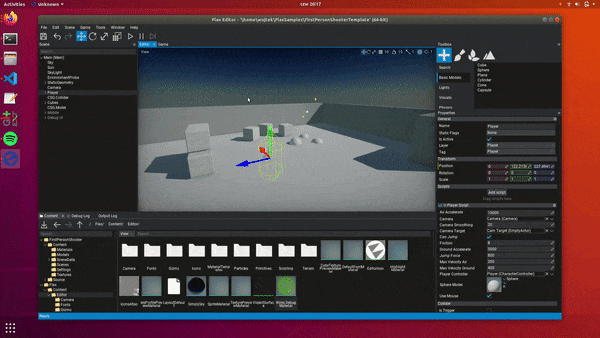
New project
To create a new project, first you need to create a new folder that will contain the project files. Then, run Flax Editor executable as follows:
./FlaxEditor -new -project <"new_project_path">
This will create a new project inside the specified folder. The Editor will generate a project template and open it.
From here, you'll probably want to know how to create a Scene , or take the first steps on the Flax Editor.
Note: When creating a new project, if the Editor informs that a script compilation failure has ocurred, is because Flax.Build file needs to be set as an executable. In folder Binaries/Tools right-click on the file, select "Properties", and check the box that says "Allow executing file as program". Or use the command line:
chmod a+x Flax.Build